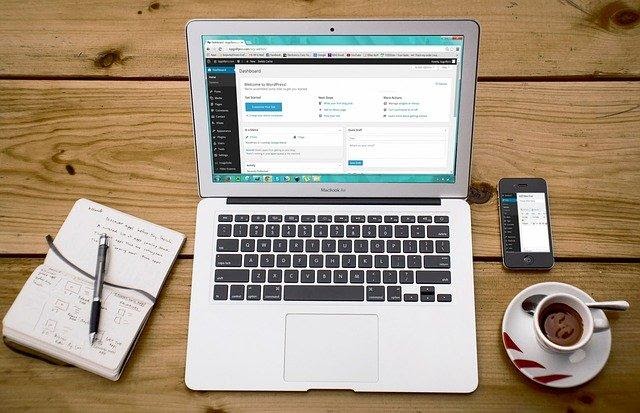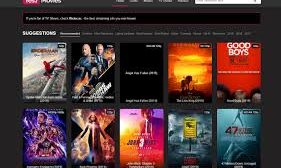You can’t efficiently and effectively use your 6 monitor setup without the right multi-computer screen software connected to your operating system. The good news is that you have a lot of good options out there. It’s just a matter of choosing the right one for your personal needs.
Complete your setup with these free dual monitoring tools and multi-computer screens:
#1: Dual Monitor Tools
This software is a complete package suitable for people with a multiple monitor rig. It’s completely free. Moreover, it’s also an open-source option.
What’s great about this is that it has a modular feature. You can choose the features you want and mix and match those that suit your needs for a completely customized setup. For instance, one of its features, the Dual Wallpaper, can be used on its own but it will allow you to choose different wallpapers for each of your screens.
Also, one key feature of this software is its ability to let users tweak their mouse cursor behavior preferences. You can move from one monitor to another fluidly or with more resistance. It really depends on your needs.
This feature is quite useful. If you don’t want the cursor to mess up your settings on a particular monitor, you can use this feature to prevent that from happening.
Here are the advantages that you can get from this program:
- Efficient and fast movement from windows to monitors
- Use one specific monitor to start applications
- Comes with Windows hotkeys features
- Put a cursor lock on a specific monitor
#2: DisplayFusion Free
The free version of DisplayFusion is a popular option for a 6 monitor setup. If you have at least 2 monitors in your setup, you can use this tool. It’s a tool that is replete with a lot of features.
First, it has multi-monitor taskbars. You can monitor the tasks going on in each monitor, which makes task management a lot easier. Also, like the previous tool, it comes with customizable HotKeys as well.
Moreover, if you are interested to see what the Pro version is like, it comes with a free 30-day trial. After that, it will go back to the free and limited version that’s still great for people with basic 6 monitor setup needs.
Here are some of the benefits that you can get if you use this tool for your 6 monitor setup:
- It comes with a multi-monitor taskbar function that will ensure an easier organization
- Easy to use your preferred images for your wallpapers
- If you have unused monitors, you can simply dim them and reduce energy consumption. Additionally, this feature allows users to focus on a specific monitor, which can help in increasing productivity.
- It comes with The Triggers feature. Use this to create commands to customize the use of your windows.
#3: NVIDIA nView
Perhaps one of the most flexible tools that you can use for your 6 monitor setup is this one from NVIDIA. It’s one of the best when it comes to maximum control for end-users and can be a great tool in increasing performance and productivity.
With the use of NVIDIA Quadro and the NVS GPUs or Graphics Processing Units in this package, you can set up as many monitors as you want and manage them efficiently. Here are some of the key features that you can get from this tool:
- It comes with an extended taskbar feature that allows you to display your windows on all of your monitors. Additionally, you can also do this even if your monitors have various resolutions.
- You can configure each monitor to match your preferences.
- It allows you to organize your virtual desktop. For instance, you can create one desktop for a specific task only and then switch to another one for a different task. This minimizes clutter and makes way for efficiency.
#4: MultiMonitor Tool
This free tool might be small but it packs a big punch when it comes to features. Moreover, all the basic features you need in a tool to operate multiple monitors. It allows you to enable the monitors you prefer to use and disable them when not needed.
Also, this tool enables you to set your primary monitor. Once you have configured your settings, you can save it and then load it on all your monitors. After that, you can use all your monitors fluidly.
These are some of the best features that you can get from this tool:
- You can tweak the settings with just the command line. You don’t have to open the user interface.
- It comes with a preview window. See all of the monitors connected to your system.
- Easy setup and monitoring.
#5: ZBar
This free app for your 6 monitor setup will help you fix all the common annoying issues people have with multi-monitors, which is to use the toolbar on the other extra monitors. With this, you can extend the use of your toolbar no matter what monitor you are using and have the option of configuring it at the bottom or at the top.
For a free app, it does offer a lot of skins and customization features. You can choose the one that suits your aesthetic preferences. Also, you can check out these advantages of using ZBar:
- There are a lot of extra features such as a clock and calendar that you can use on all your monitors
- It doesn’t have to be installed and doesn’t consume so much of your system’s resources.
- It is completely customizable.
Run your 6 monitor setup efficiently with these tools. Since they won’t cost you money, you shouldn’t be scared to give them a try and see which of them offers the most useful features for your needs.